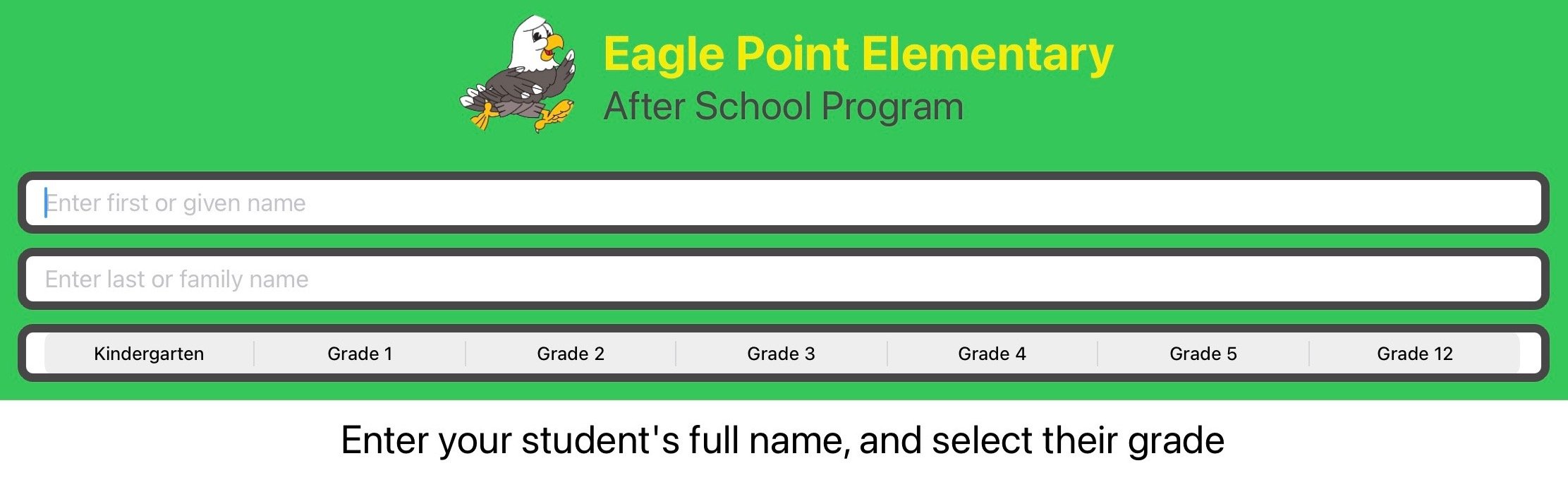What
The Group Check In and Out app for the iPad and iPhone revolutionizes the way schools and organizations keep track of students coming and going throughout the school day, during after school programs, while on field trips, etc.
With unrivaled legibility, security, and ease of use, Group Check In and Out triumphs over paper!
enhanced security and privacy
With hidden records and optional photo identification, Group Check In and Out provides unparalleled security and privacy for the organization and parents.
Rather than a list of students and parent information displayed at the front desk for all to see, the parent enters their student’s name and grade/group, selects either the Check In or Check Out link and then enters their details in the next screen.
The Events Log is secured behind an Apple authenticated Settings page.
Parent and student identification
Optionally (based on settings) you can require that the parent sign and take a photo of themselves or their ID, providing the ultimate in security so that you can positively identify the person who checked out the student in case a question arises.
You can also include a photo of the student so that the staff member or chaperone can identify the student being checked out.
legible records
Illegible handwriting and incomplete entries plague paper records and attendance clerks. Group Check In and Out eliminates both problems with the Events Log. You can click on the record to see the full record details. The Events Log is available by clicking on the Settings Access link and is secured behind an Apple ID login.
Detailed Records
The complete details of the event record is displayed once you click on the record on the Events Log page.
incomparable customization
Customizable settings allow ease of use across all types of scenarios. The text labels, the colors, and logo displayed can be changed to reflect a school scenario or a club, a church, or any type of group.
Sample Customizations
Settings
The settings section allows for the customization and security of information. Click on the Settings Access link and login via your Apple authentication to access the settings.
General Settings
You customize most of the app text and colors in the General settings tab, which is the default tab when you click on the Settings Access link. Click on the other tabs to access other settings.
People Settings
Click on the Add Student link to add a new student. You enter the first name, last name, grade/group, and the photo in the People settings page. You click on the edit icon to view and edit the detail of a person’s record.
Activities Settings
Click on the Activities link to add or edit the reasons people may check in or out.
Groups Settings
Click on the Groups link to enable and label groups based on your scenario. The groups 0-12 will be labelled depending on how your Group Type is defined in the General settings page.